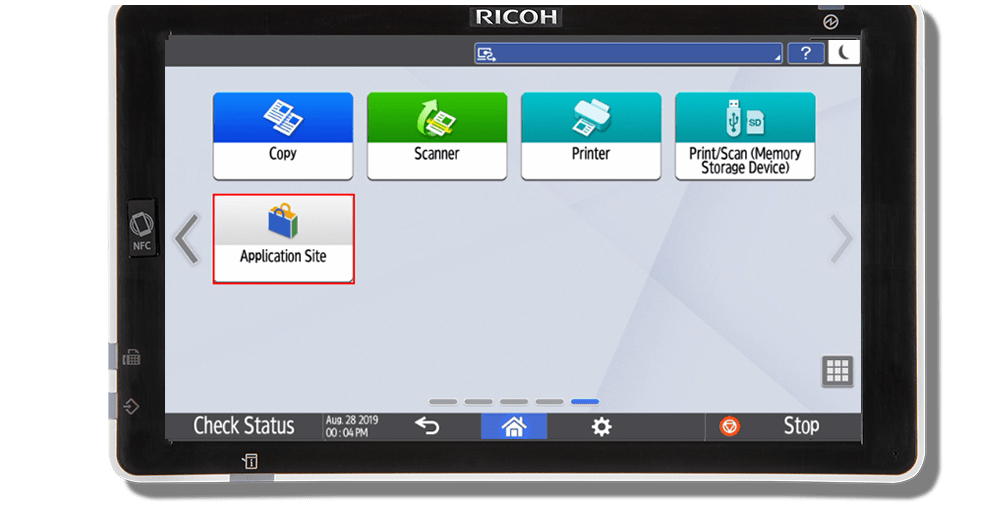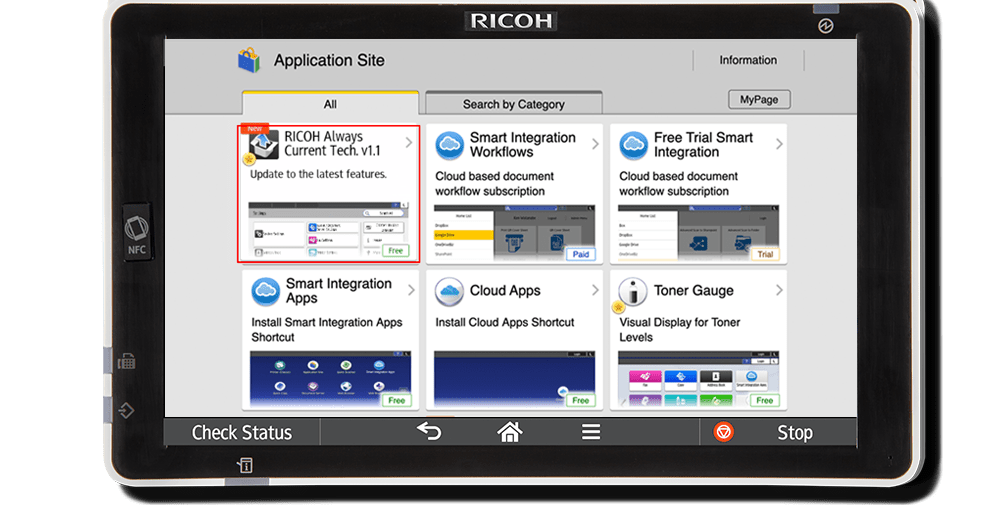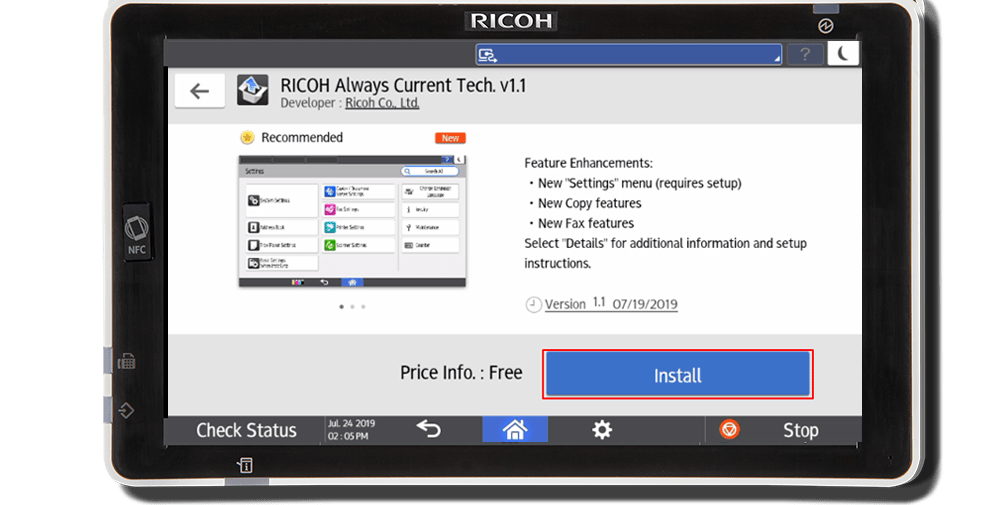Installing RICOH Always Current Technology on your MFP
Installation instructions & version updates
Need to install Always Current Technology on your Multifunction Printer?
|
1. Navigate to the RICOH Application Site.
*Note: If the Application Site icon is not on the home screen, press on the application list icon in the lower right of the screen, find the Application Site and drag it to the home screen (Requires administrator rights). |
2. Click the RICOH Always Current Technology Update.
|
3. Click Install to install the latest update.
|
RICOH Always Current Technology V2.2 enhancements
Update available for these multifunction printer models:
Compatible with the IM C300F, IM C400F, IM C400SRF, IM C530FB, IM 550F, IM 600F, IM 600SRF, IM C2000, IM C2500, IM C3000, IM C3500, IM C4500, IM C6000, IM C6500, IM C8000, IM 2500, IM 3500, IM 4000, IM 5000, IM 6000, IM 7000, IM 8000, and IM 9000 models.
Enhanced User Features
The device Administrator can now import address book data to the machine or export address book data from the machine in CSV format using Web Image Monitor (WIM). This allows the Administrator, for example, to transfer the address book data from a machine that is being replaced to the new machine without manually entering all of the data.
Import/export address book CSV data on WIM
The device Administrator can change the setting of HTTP Strict Transport Security (HSTS) using WIM. This allows temporary HTTP (non-secure) transmission if required by the machine Administrator.
Change the setting of HTTP Strict Transport Security (HSTS) on WIM
Administrators can prohibit printing PostScript/PDF files from the operation panel or by using WIM. This allows the device to be compliant with the National Institute of Standards and Technology (NIST) 800-171 standard for protecting sensitive, unclassified information.
Prohibit printing PS/PDF files
Administrators can allow guest users to print to the device using the Wi-Fi built into the Smart Operation Panel (SOP) even if the Access Control List is restricting access to the device itself. Guest printing in a public area (for example in a college or a public library) can be enabled without the security risk of allowing an unknown user to have full access to the machine.
Allow guest printing from the wireless LAN on the access control settings
Previous versions
Enhanced User Features |
|
|---|---|
| Enhanced Document Server screen |
The Document Server feature now has improved usability due to the new
user interface. Save your frequently used paper forms and documents as
digital files and quickly access them from the device’s operation
panel.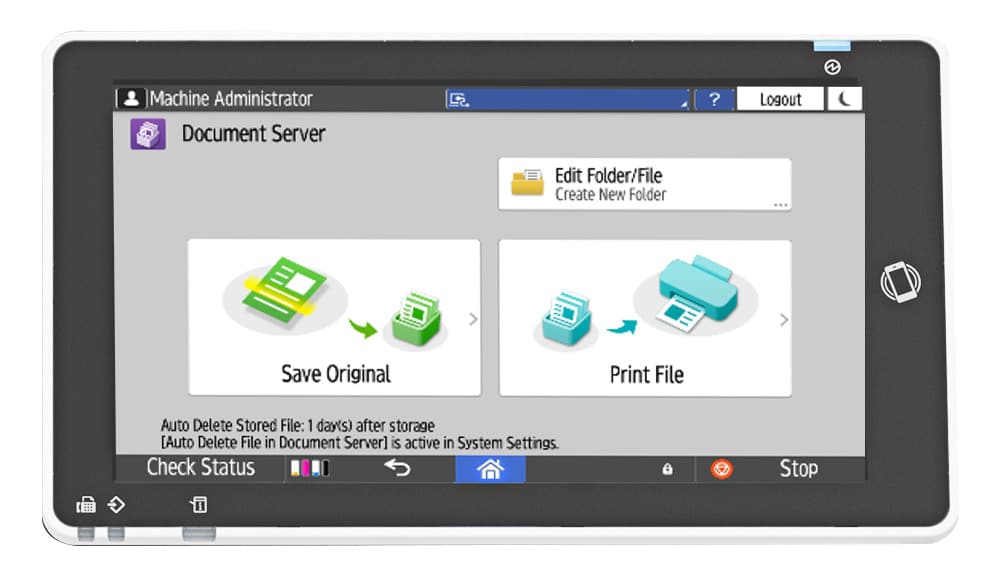
|
| Store File function | The Store File function has been added to the SmartApps (Scan/Copy/Fax). Easily store your paper documents as digital files. |
| Copy quality options |
More options are now available in the copy function to adjust the image
quality.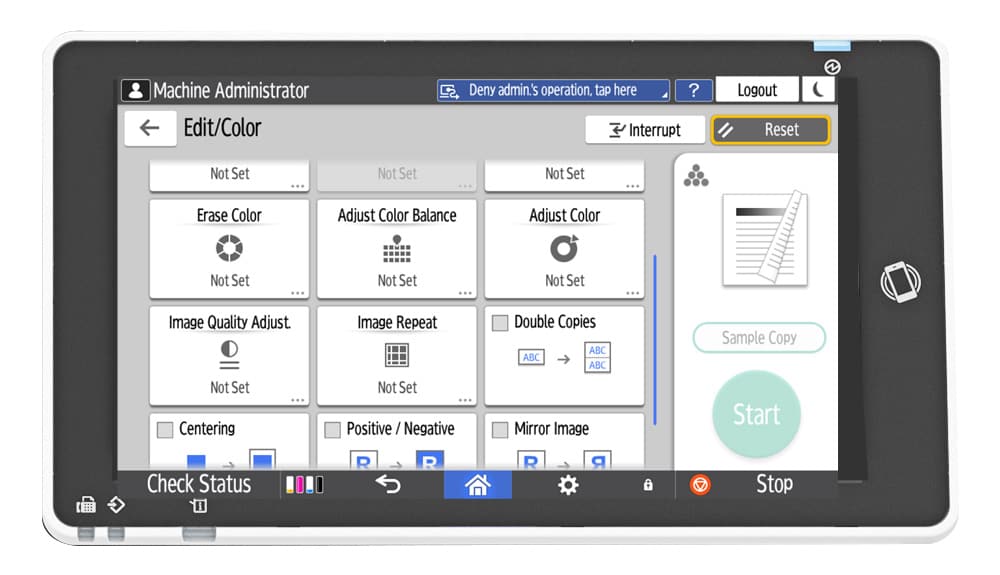
|
| Additional resizing options | Reducing and Enlarging copies has been enhanced by allowing the image size to be adjusted along the horizontal and vertical axes independently. |
| Expanded copy options |
Enhanced spread capabilities allow you to save paper by combining two
separate originals into one double-sided copy or keep the layout the
same.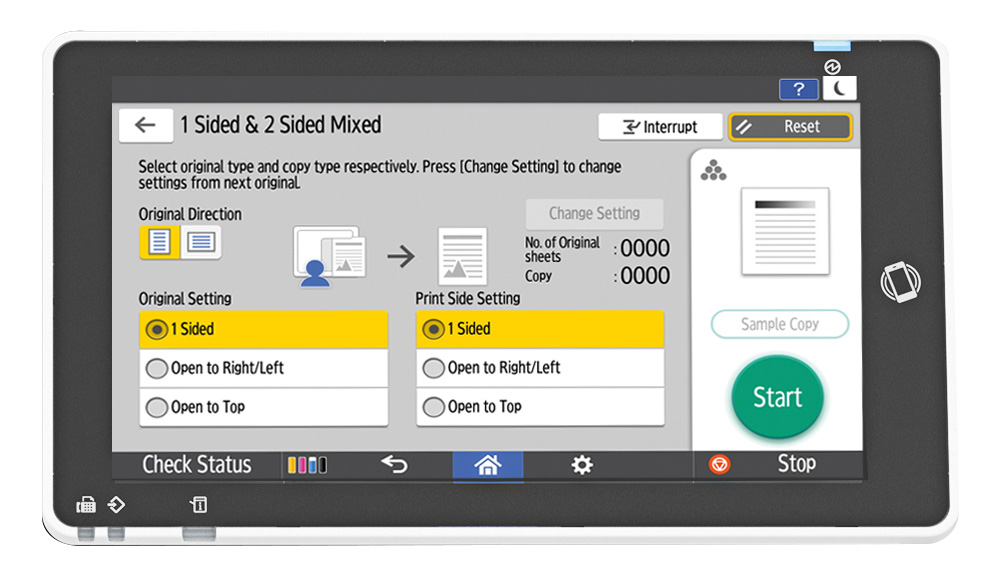
|
| Prioritization Fax/Print Job | Users can now set priorities for fax jobs to avoid print jobs being interrupted by incoming faxes. |
| Improved file naming capabilities |
More detailed naming rules are now available when scanning. File name
can be set as the combination of “Host name”, “Login ID”, “Date & Time”,
and Manual Entry text.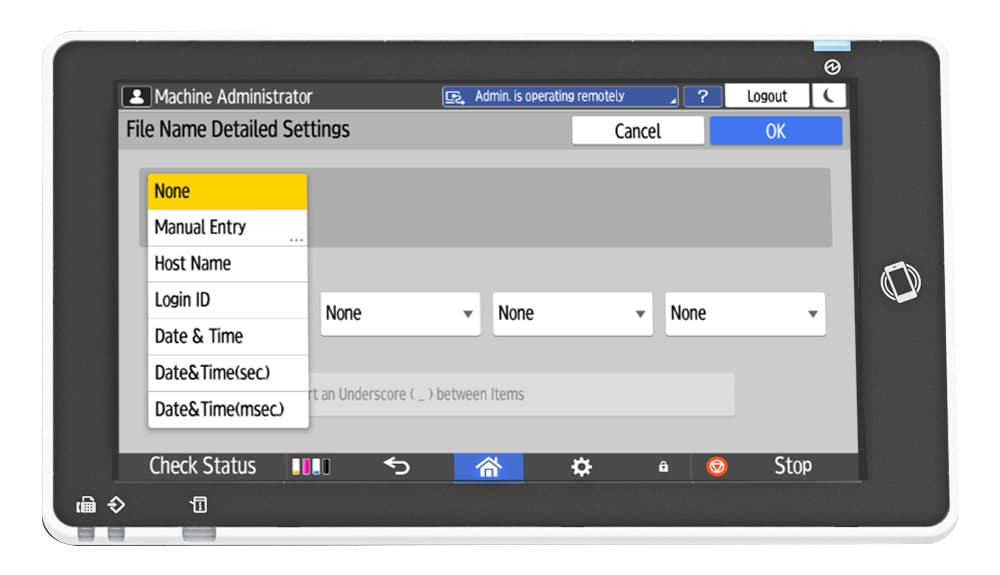
|
Usability Enhancements 2.0 |
|
|---|---|
| LDAP UI and Searchability enhancements | LDAP UI and Searchability enhancements Usability Enhancements 2.0: Search results will display 100 characters for easier reading, along with departments to distinguish similarly named destinations. Searching is simplified with the ability to search both machine and LDAP servers at the same time, with up to 600 destinations displayed. Search results can be narrowed, and you can interrupt any search if needed. |
Basic Functions |
|
| Error terminology improvements for FAX reports | Usability Enhancements 2.0: You’ll find more details displayed for faxing errors in the reporting with a new error message “FAX line is not connected” added in the Communication Failure, Communication Result, and SUB Code Transfer reports. |
Device Management |
|
| Batch Change of login user | Usability Enhancements 2.0: Change user login, password, and SNMP3 account information remotely for multiple devices from RIS3 for a simpler effort to maintain high password and data security. |
Security Functions |
|
| Support Transport Layer Security (TLS) 1.3 | Usability Enhancements 2.0: The addition of TLS1.3 support allows devices to function normally in highly secured network environments. |